The ad spend is set by you and paid directly to Google from your credit/debit card. Your card is charged when it reaches the $1,000 payment threshold or every month. We cannot access the payment card and you have complete transparency on which credit card to use. We can add the payment card details into the account on your behalf, but if you would like to add the details yourself, you can with the below steps.
- Log into your Google Ads account at ads.google.com
- Navigate to the “Tools & Settings” spanner icon and select ‘Billing setup’ (if you have already setup billing and would like to chnage your payment method, this will appear under the same menu as ‘Summary’.
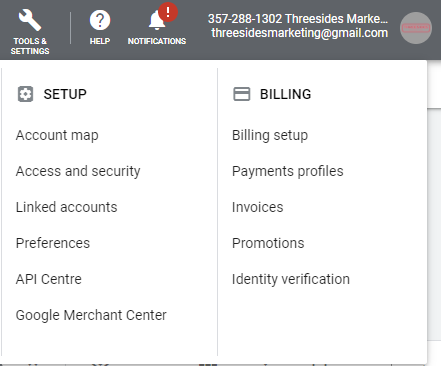
3. If this is a new account, you will come across a “Payments Set-up” screen. Simply add in your business name, credit/debit card details and billing address and click submit and that’s it!
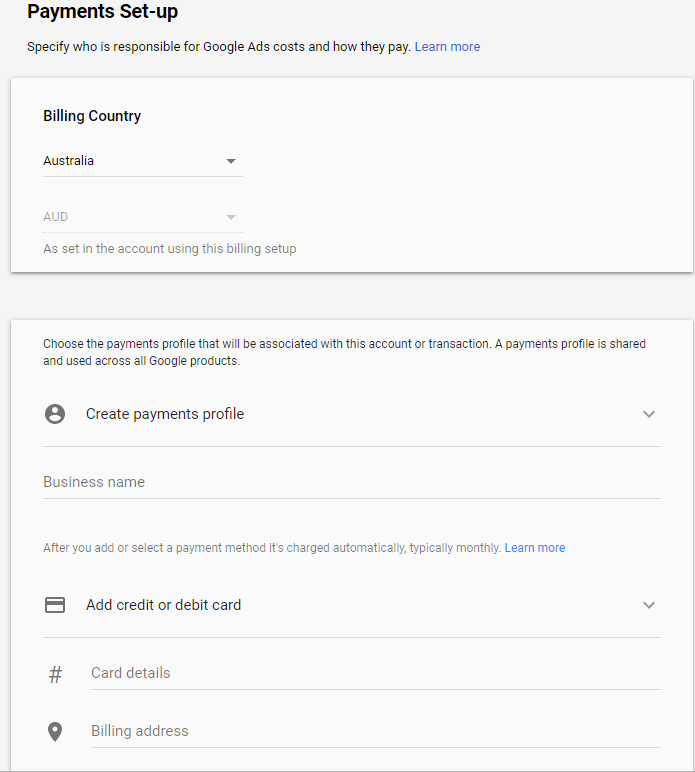
4. If you have already added a credit card or it is an existing account and you would like to change the payment details, simply follow the first 2 steps and instead of seeing a “Payments Set-up” screen, you will see the below summary.
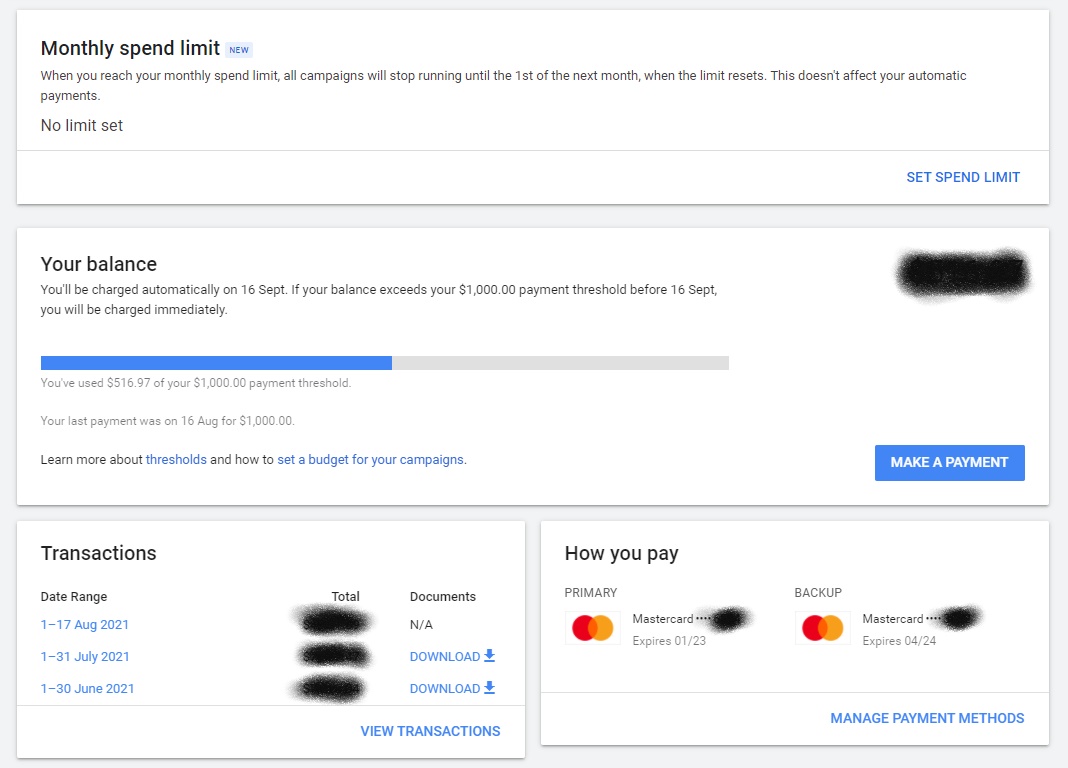
5. The “Manage Payment Methods” link on the right will allow you to add a new payment method and remove an old/expired payment method. From this screen, you can also see your invoices from previous months and current account balance, as well as set a monthly spending limit. If we’re managing your Google Ads account we’ll always keep this up to date with your current spending budget.
