WordPress has become one of the most widely used Content Management Systems (CMS) – and adding a new user account to your WP site is rather straightforward – you will need to ensure that you have admin access to your site to be able to complete this. To allow Threesides to setup Analytics or other data tools, or develop your blog, we need to be able to login and create content or modify some of your website settings.
These instructions are for WordPress websites that are not hosted on WordPress.com – Instructions for WordPress.com sites are available here.
Adding A User To WordPress
- Log into your website. You can typically visit yoursite.com.au /wp-admin to reach the login form.
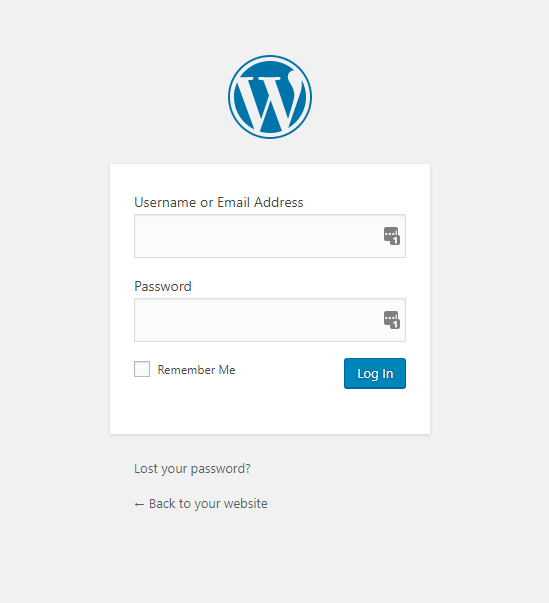
WordPress login form - Once you’re logged in, go to the Users tab (via the left-hand menu) and click on ‘Add User’
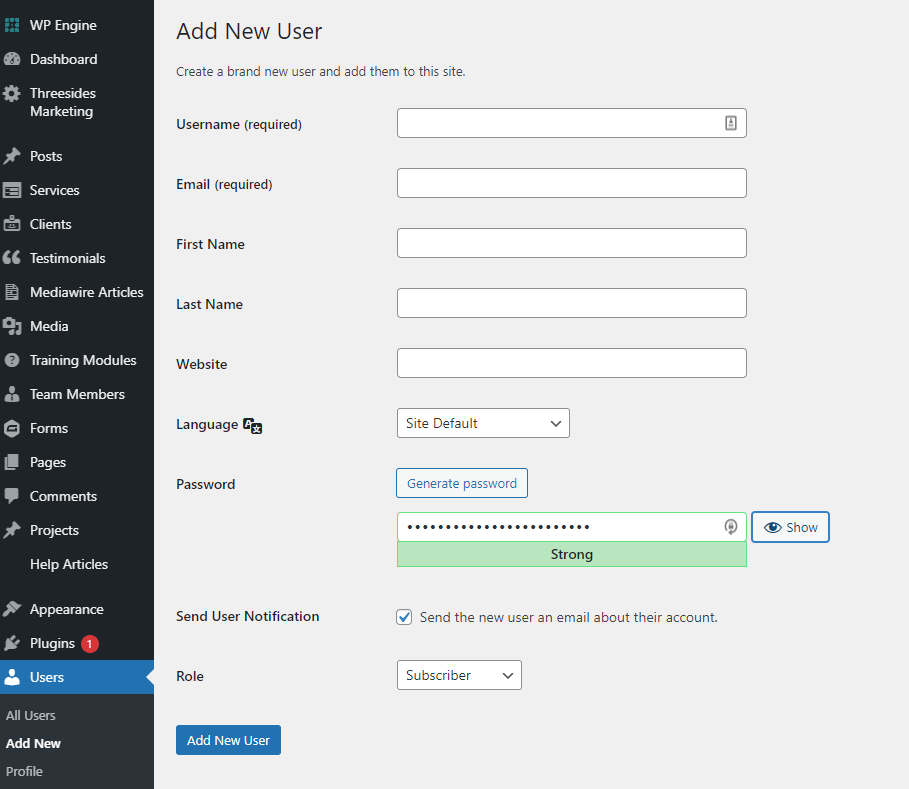
- Add User form
If you are unable to see this form, you may not be logged in as an administrator user. Please speak to your web developer about getting an admin account - Fill out the new user form and click ‘Add New User’
If you are adding Threesides, please use websites@threesides.com.au as the email address, and provide us with the Administrator role. - This will send an email providing login instructions and a reset password link to allow the new user to log into your site. Alternatively, you can generate a secure password by clicking ‘Generate Password’. Ensure that you share this password securely to the new user.
Multi-Factor Authentication
Some WordPress security plugins require Multi-factor or Two-Factor authentication. When the new user logs into the website for the first time, they will be prompted to register an Authenticator tool – such as Google or LastPass Authenticator and download backup codes. Ensure that you notify the new user if they are required to setup 2FA once they login to your website.
