Feeling like you can never come up with any good social media content week after week? Scheduling Facebook posts can be an effective way to manage and get the most out of your social media presence. Scheduling can help to increase the reach and visibility of your posts, as well as help to improve your overall social media strategy by encouraging consistent and engaging content. In addition, scheduling posts can also save you time and effort by allowing you to batch create and schedule multiple posts at once, rather than having to manually post each one individually. It also means that you can choose the time that you are feeling the most creative and your followers can see the best of your business instead of rushed and unorganised content.
We’ve put together a step-by-step guide below on how to use the Meta Business Suite app to easily schedule posts.
- Jump into your Apple or Google Play app store and download the free Meta Business Suite by Meta Platforms, Inc.
- Open the app and log in to your Facebook account associated with the Page you would like to manage.
- If your Facebook account is connected to a Page/s your home page will show the business’ profile pic on the top left-hand side. To switch accounts, click this profile image.
- Navigate to the More option in the bottom right and select Planner.
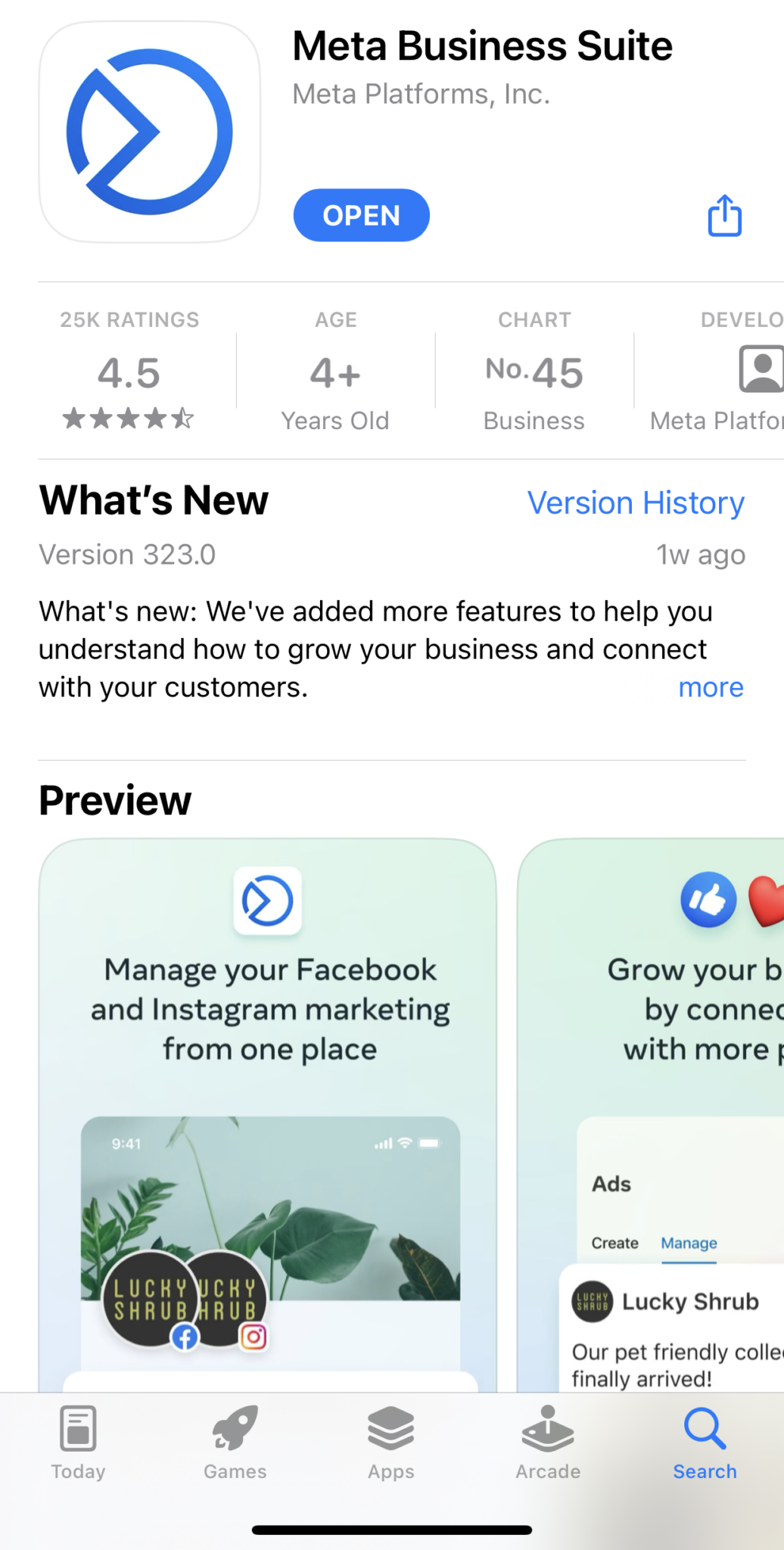
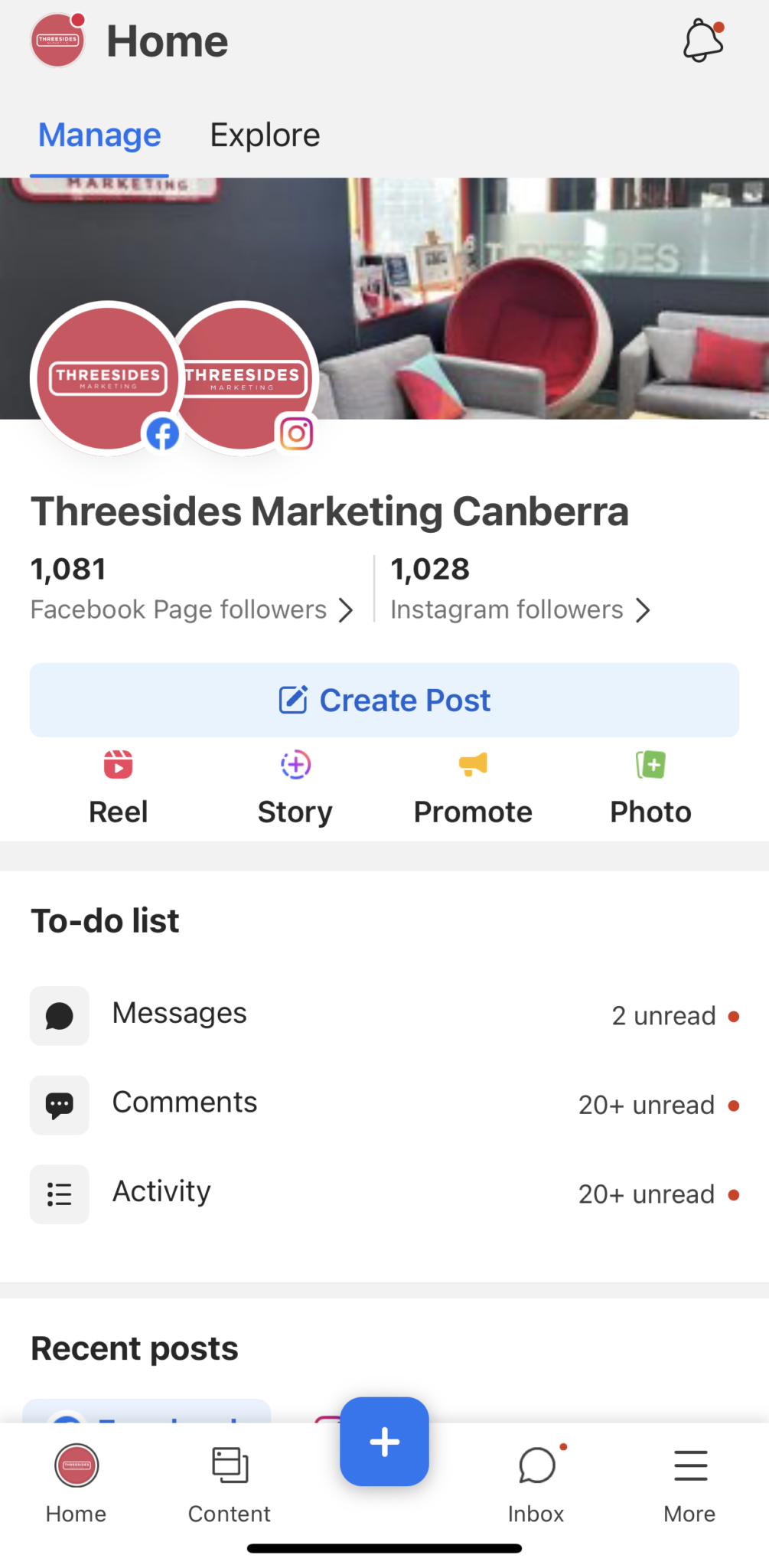
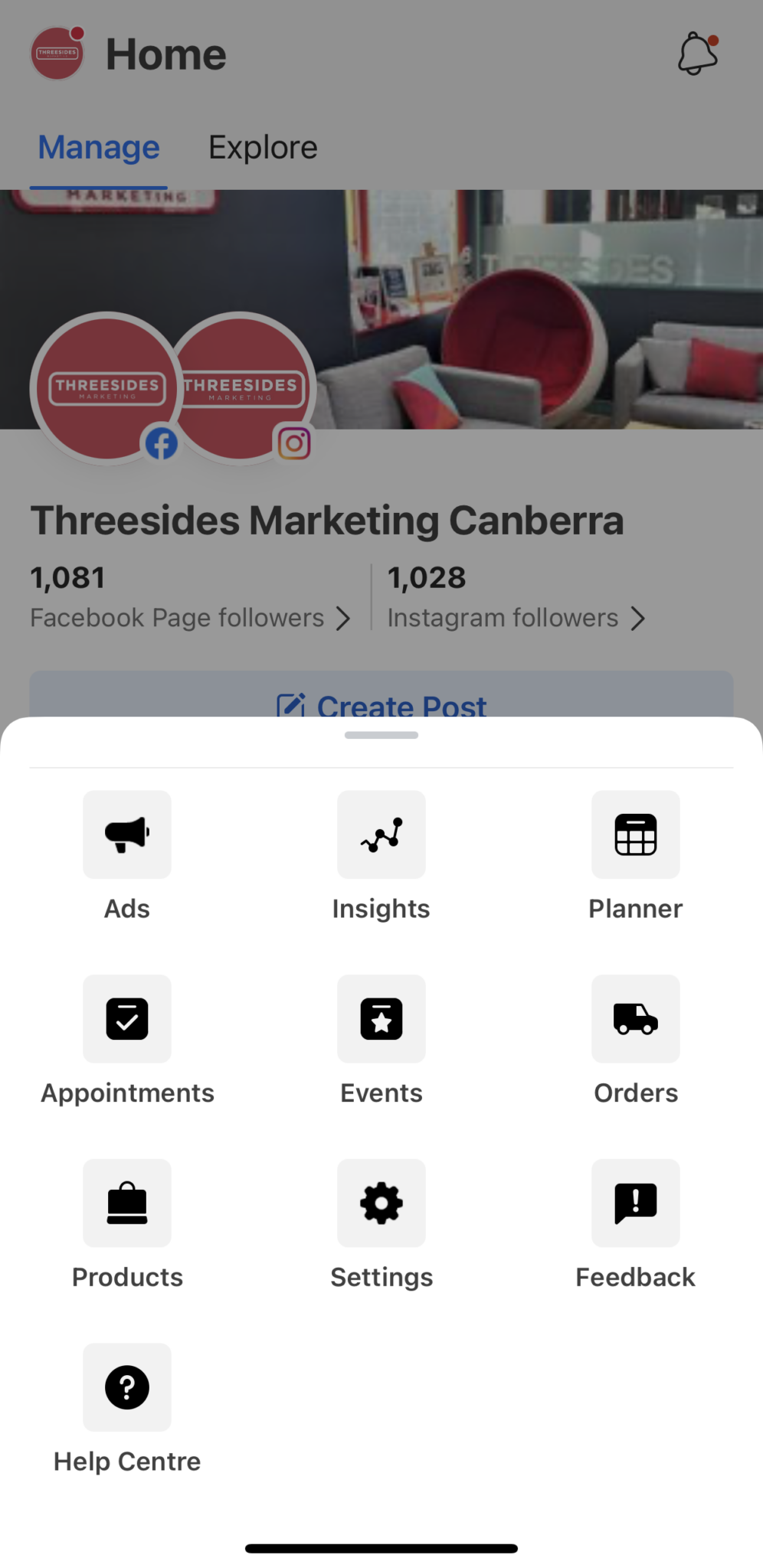
- Tap on the date that you would like the new post to go live and select the medium you will be using for the post.
- Post – Can be an image or video alongside a caption (don’t forget #hashtags).
- Reel – Is a video-only medium between 3 seconds and 90 seconds long.
- Story – A story is also primarily video-based, is accessed from your profile picture and disappears after 24 hours. Stories are best served in 15-second increments.
- Ad – A paid campaign.
- Select where you want to publish your content (Facebook, Instagram or both).
- Add your image, video and copy (if applicable) and tap next.
- You can now review your posting date and preview your post. When you’re happy tap Schedule. At this step, you can also Boost your post. Boosting a post means spending money to send your post to a wider audience outside of your followers and is a type of ad.
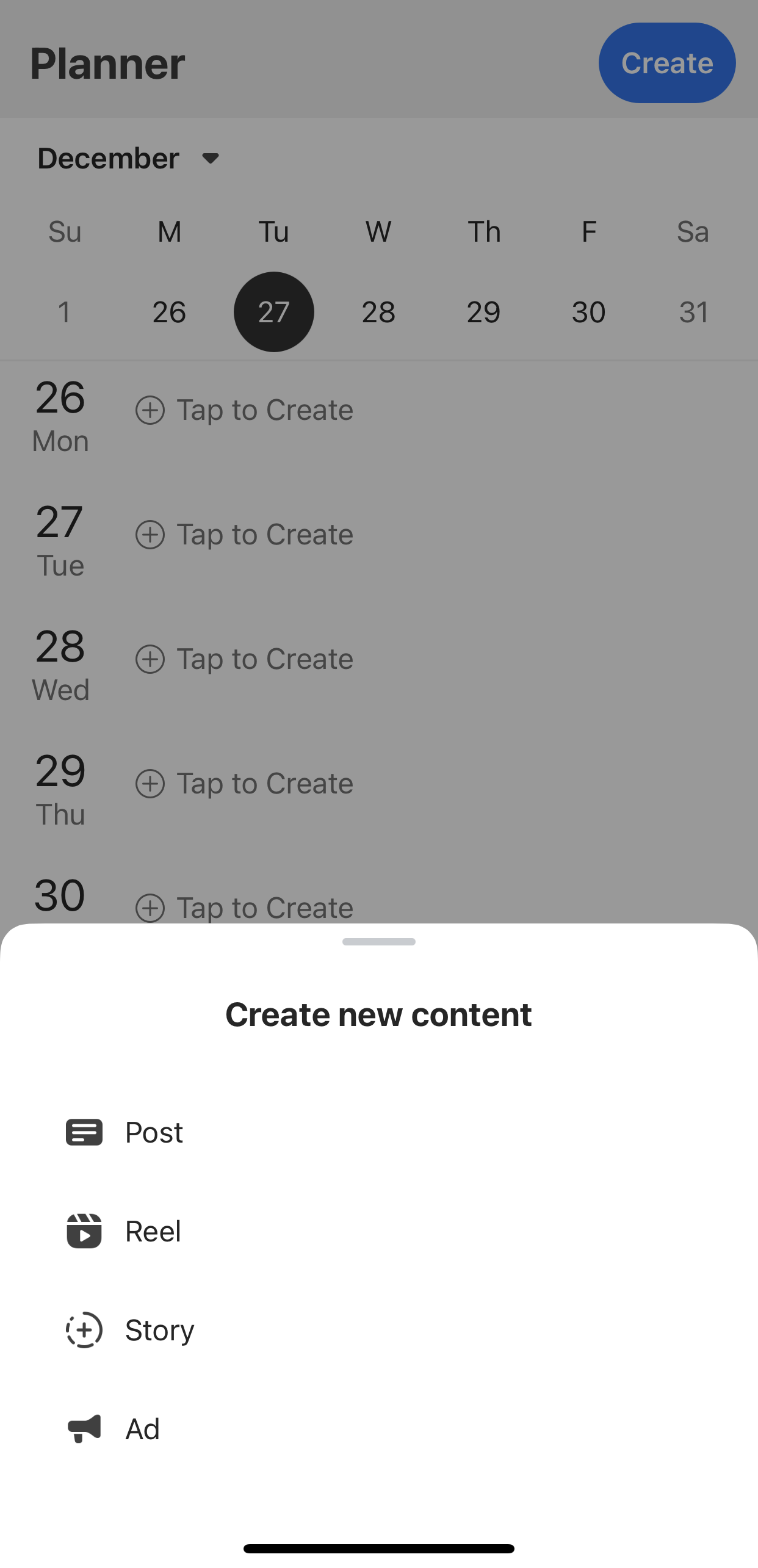
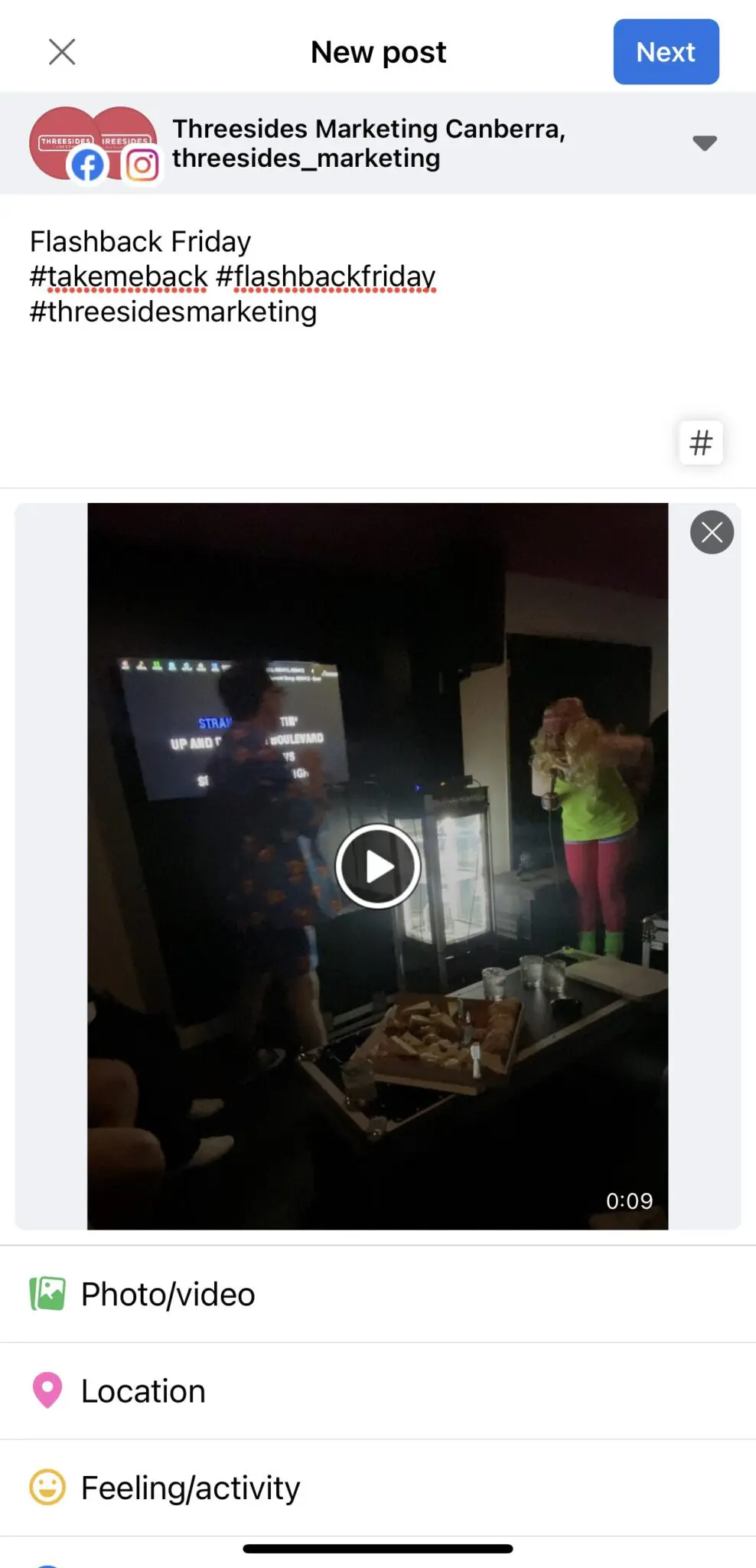
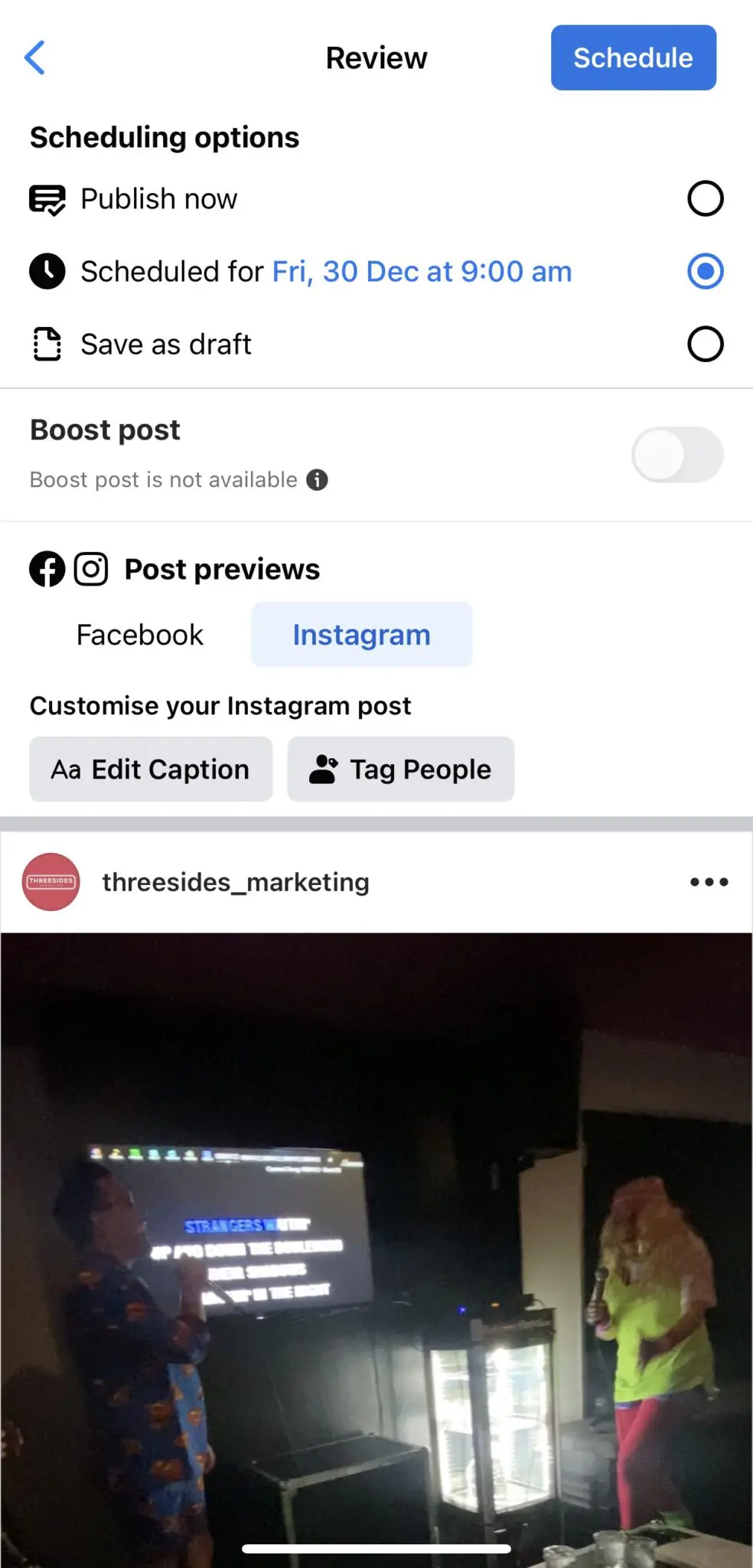
Now there’s no excuse to knock out a whole month’s worth of interesting and engaging content in one afternoon so you can spend your time doing what you do best – running your business! Check out our Threesides Facebook page for some great inspo.
Need more help? Threesides offers coaching, content planning and social media management.
