- Log in to your Google Tag Manager account here.
- Select your workspace and navigate to ‘Admin’ in the main header navigation.

3. Select ‘User managerment’.
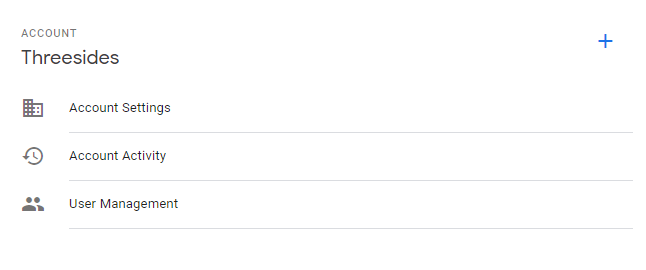
4. Click the blue + icon
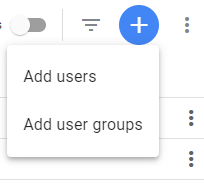
5. Add threesidesmarketing@gmail.com as a user with ‘Admin’ access
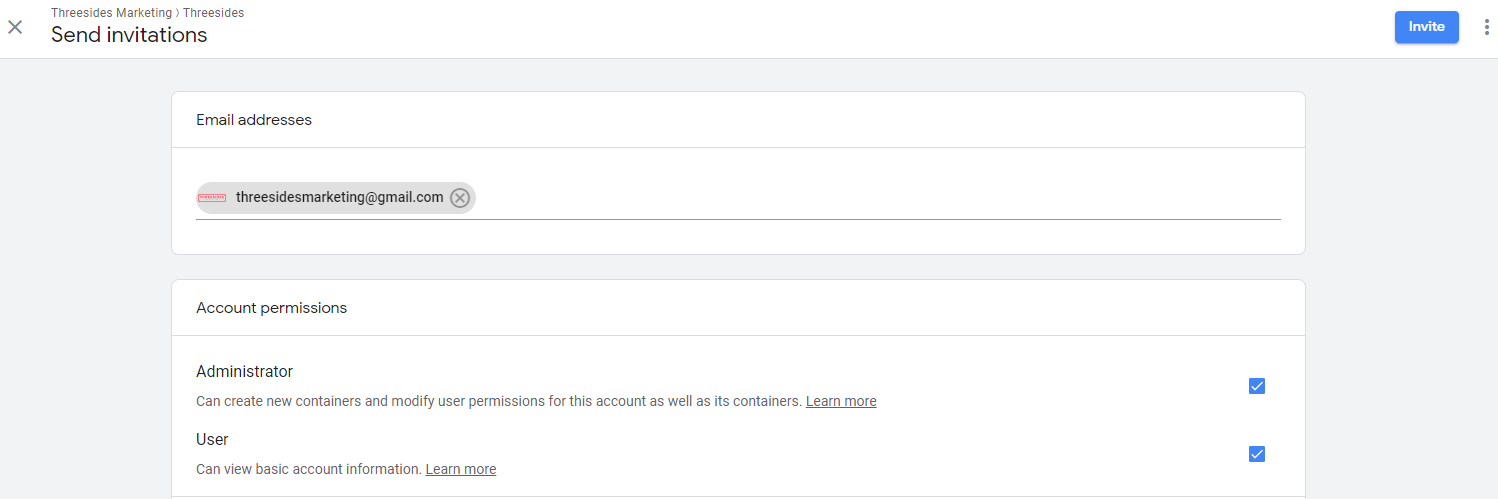
6. If managing a site with multiple containers, ensure we have publishing permissions in the ‘Container permissions’.
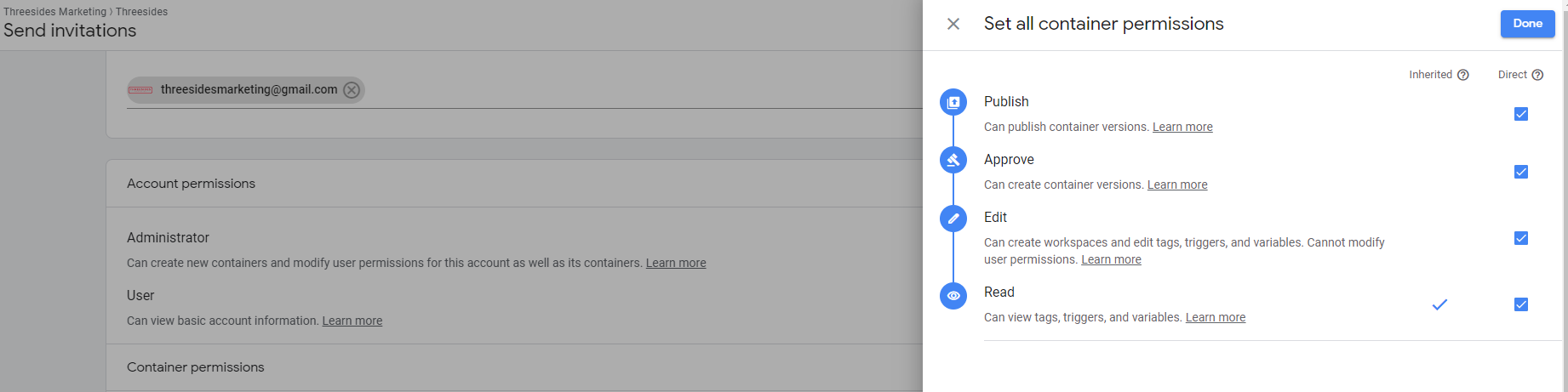
7. That’s it! We’ll accept your invitation to join as a user and have access to the account.
